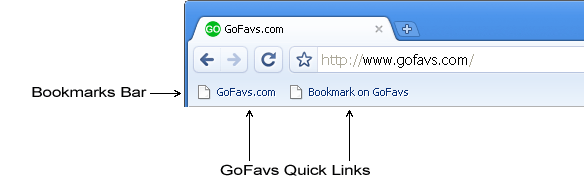GoFavs.com Bookmarking Tools
Automatically add new Bookmarks to your GoFavs account at any time!
Simply add these easy-to-use Quick Link buttons to your browser:
Firefox
- Make sure the "Bookmarks Toolbar" is enabled. If you are not sure, from your browser menu select View > Toolbars > Bookmarks Toolbar.
- To add an "instant bookmark" link:
- Left click on this link and hold your mouse button down: Bookmark on GoFavs; continue holding your mouse button down and drag it up to your Bookmarks Toolbar, then release.
- To add an instant link to the Gofavs site:
- Left click on this link and hold your mouse button down: GoFavs.com; continue holding your mouse button down and drag it up to your Bookmarks Toolbar, then release.
- That's it! Now you can quickly and easily add a link to your GoFavs account any time you are surfing the web.
- Remember you can login to your GoFavs account from any computer and add a Bookmark to your account or access your GoFavs Home Page for easy access to all your favorite sites.
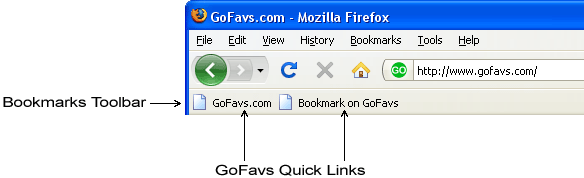
Internet Explorer
- Make sure your "Links Toolbar" is visible. If it is not, right click on any part of your browser's menu bar and select "Links."
- To add an "instant bookmark" link, right click on this link and hold your mouse button down: Bookmark on GoFavs and select "Add to Favorites." Then, from the "Add a Favorite" menu, you must add this link to the "Links" folder so it will appear in your Links Toolbar. Please note: because this link contains javascript, Internet Explorer may give you a warning message when adding the link to your favorites. It is perfectly safe to disregard this notice.
- To add an instant link to GoFavs.com, right click on this link: GoFavs.com and select "Add to Favorites." Then, from the "Add a Favorite" menu, you must add this link to the "Links" folder so it will appear in your Links Toolbar.
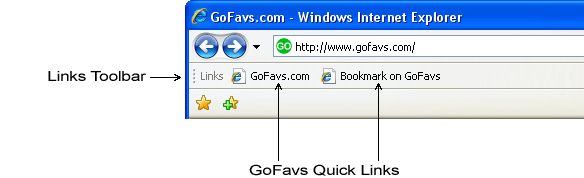
Opera
- Make sure the "Personal Bar" is enabled. If it is not, from your browser's menu select View > Toolbars > Personal Bar.
- To add an "instant bookmark" link, left click on this link and hold your mouse button down: Bookmark on GoFavs; continue holding your mouse button down and drag it up to your Personal Bar, then release.
- To add an instant link to GoFavs.com, left click on this link and hold your mouse button down: GoFavs.com; continue holding your mouse button down and drag it up to your Personal Bar, then release.
- That's it! Now you can quickly and easily add a link to your GoFavs account any time you are surfing the web.
- Remember you can login to your GoFavs account from any computer and add a Bookmark to your account or access your GoFavs Home Page for easy access to all your favorite sites.

Safari
- Make sure the "Bookmarks Bar" is visible. If it is not, from your browser menu select View > Show Bookmarks Bar.
- To add an "instant bookmark" link, left click on this link and hold your mouse button down: Bookmark on GoFavs; continue holding your mouse button down and drag it up to your Bookmarks Bar, then release.
- To add an instant link to GoFavs.com, left click on this link and hold your mouse button down: GoFavs.com; continue holding your mouse button down and drag it up to your Bookmarks Bar, then release.
- That's it! Now you can quickly and easily add a link to your GoFavs account any time you are surfing the web.
- Remember you can login to your GoFavs account from any computer and add a Bookmark to your account or access your GoFavs Home Page for easy access to all your favorite sites.
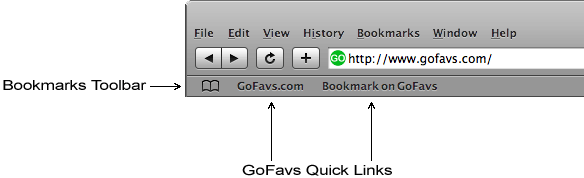
Google Chrome
- Make sure the "Bookmarks Bar" is visible. If it is not, from your browser's menu select Tools > Always show bookmarks bar.
- To add an "instant bookmark" link, left click on this link and hold your mouse button down: Bookmark on GoFavs; continue holding your mouse button down and drag it up to your Bookmarks Bar, then release.
- To add an instant link to GoFavs.com, left click on this link and hold your mouse button down: GoFavs.com; continue holding your mouse button down and drag it up to your Bookmarks Bar, then release.
- That's it! Now you can quickly and easily add a link to your GoFavs account any time you are surfing the web.
- Remember you can login to your GoFavs account from any computer and add a Bookmark to your account or access your GoFavs Home Page for easy access to all your favorite sites.